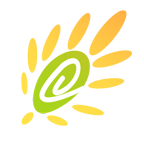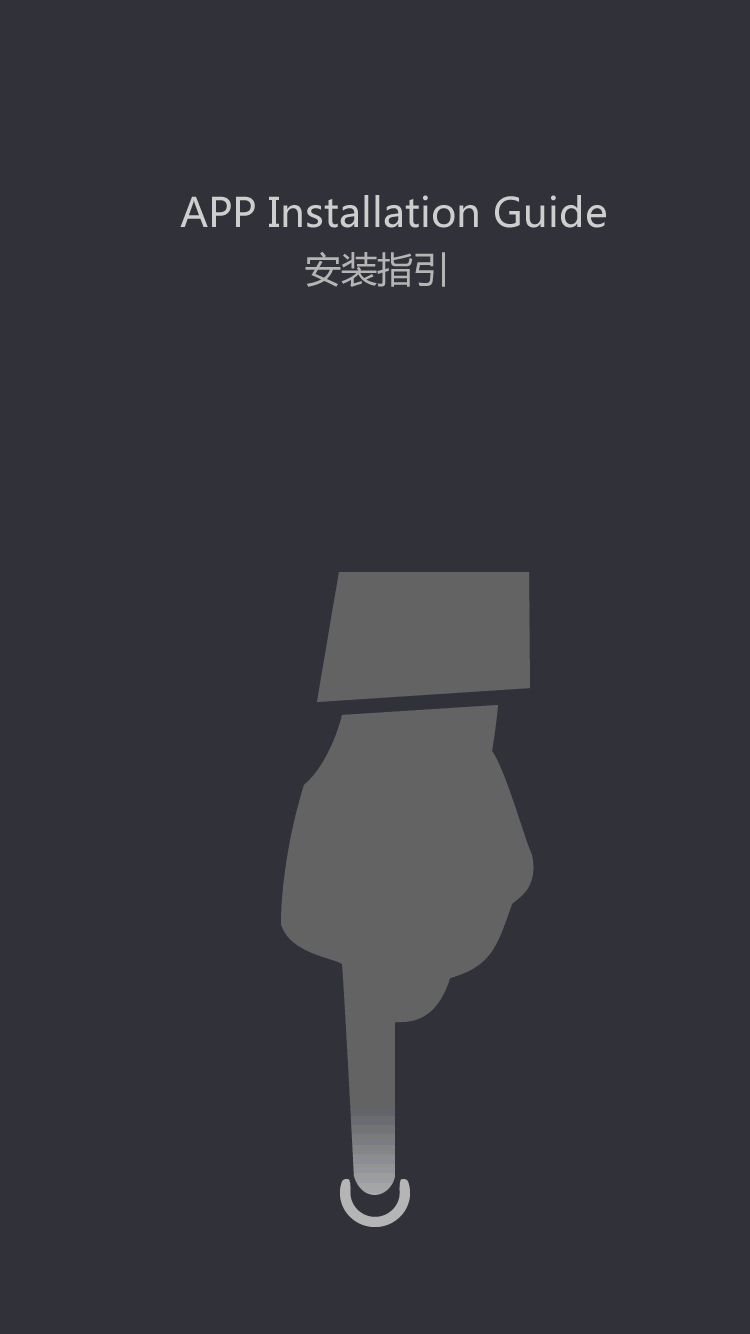EV battery
How to use laptop batteries cleverly?
by:Vglory
2021-03-31
1) Quickly enter the hibernation state When the laptop is not used temporarily, in order to save battery energy, we can set the power management method to make the system enter the hibernation state after a period of time. There is no way to make the notebook computer system enter the hibernation state immediately? An easy way to make the notebook computer system enter the hibernation state quickly is to close the display screen straight. Pressing the display screen is just a matter of effort, you can make the notebook computer enter the hibernation state immediately, effectively saving battery energy. When you want to use it again, as long as you turn on the display, the system will automatically return to the state before the operation. (2) Screen power saving method TFT screen is the most power-consuming component in notebook computers. In order to reduce the power it consumes when using the battery, notebook computer manufacturers have their own tricks, but generally they use to reduce the brightness of the screen, or even It is a way to close the screen. The brightness of the screen can be self-defined in the power management settings of some notebook computers. Most notebook computers can adjust the brightness of the screen through specific shortcut keys, and generally have 6-8 levels of brightness adjustment. (3) For energy-saving settings, desktop computers use AC power. Most people don't necessarily pay much attention to the energy-saving features of computers, but for notebook computers that use battery power, the use of energy-saving features should be paid attention to. How to design computer hardware to be more energy-efficient is not a problem for users to deal with. What users can do is to effectively use energy-saving options on their computer settings. There are two energy-saving settings for users to adjust: one is the setting of energy-saving methods in the computer's BIOS setup program; the most important thing is that there are many energy-saving settings and operations in the operating system. When the microcomputer system is actually executed, the energy-saving settings in the Windows system should take precedence over the settings in the CMOS. 1. Energy-saving settings in BIOS. In CMOS settings, most of them have a PowerSavings, which can choose multiple options such as MaximumBatteryLife and MaximumPerformance. MaximumBatteryLife is the default energy saving mode setting. The energy-saving mode of a notebook computer has several states, such as IdleMode idle mode, StandbyMode standby (waiting) mode, SuspendMode suspension (sleep) mode. The reason why these settings on the notebook computer can adjust the power consumption is that after the computer enters the energy-saving state, some system equipment that does not need to be closed in a timely manner. For example, in the waiting state, close the display and the hard disk; after entering the hibernation state, in addition to closing the display and the hard disk, you can also save the contents of the memory to the hard disk. The entire computer system basically maintains the closed state. Once the computer is activated or restarted, the desktop It will be restored to the state before hibernation. The energy-saving setting in CMOS, the important thing is to set the time to enter StandbyTImeout from IdleMode to StandbyMode, and to set the time to enter SuspendTImeout from StandbyMode to SuspendMode. Most laptops use PhoenixBIOS. Different BIOS energy saving settings may be different, so you should read the on-screen prompts carefully. 2. Energy-saving settings in Windows For general users, the operation of energy-saving management in the Windows system may be clearer and simpler. In the Windows help file, under the management hardware and software items, there are two contents related to the energy saving of the laptop: managing energy consumption and using the laptop to manage the power on the laptop. Before making Windows energy saving settings, you should read these contents. In the Windows Control Panel, click Power Management to open the Power Management Properties dialog box. In the power management properties dialog box, the power usage method should be set to portable/laptop, and options such as system waiting, closed monitor, and closed hard disk should be reasonably arranged. There will be some differences in the options that can be manipulated by different computers. Newly manufactured computers and the latest software will have more operable options. The specific settings should be based on the computer's own functions and Windows help files. Disclaimer: Some pictures and content of articles published on this site are from the Internet. If there is any infringement, please contact to delete. Previous article: How to arrange the lithium battery pack system on electric vehicles?
Custom message





![[Industry Solution] How does outdoor backup power supply cope with extreme climate? Practical analysis of lithium solar cells](https://img80003422.weyesimg.com/uploads/vglorylibattery.com/images/17502322689034.jpg?imageView2/2/w/1920/q/70/format/webp)