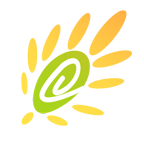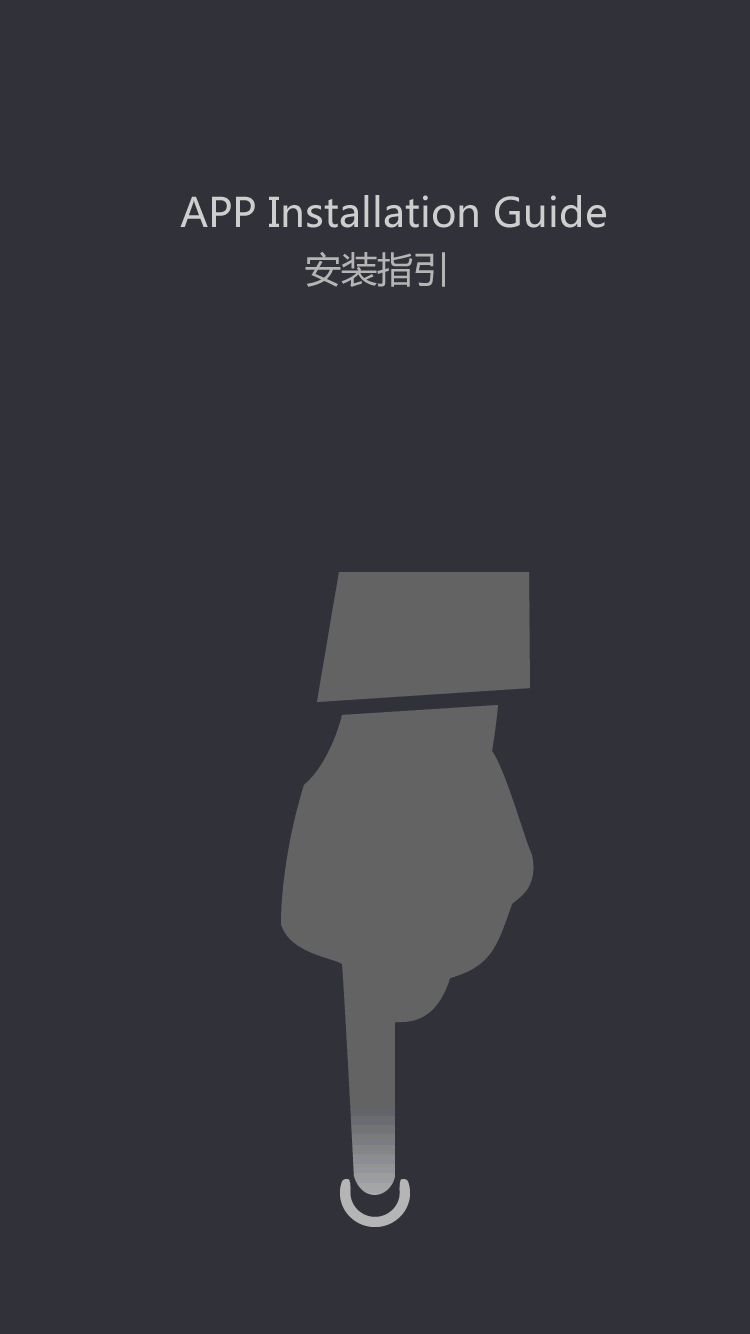EV battery
How to replace the motherboard battery when it is dead
by:Vglory
2021-04-30
Under normal circumstances, the motherboard batteries are all rechargeable, because the batteries are all lithium-ion batteries, and they can be recharged when they are connected to a power source. A motherboard’s lithium-ion battery can be used for many years. If the motherboard’s BIOS often drops, then you have to buy a new battery to replace it. If the battery is often powered off after a new battery is replaced, the reason is that the motherboard cannot charge the battery. The specific steps to replace the motherboard battery are as follows: 1. First buy a new motherboard BIOS battery, and pay attention to the same model as the battery on your computer. If your machine is a brand-name machine and is within the warranty period, you can contact customer service for replacement. Please do not open the case by yourself, otherwise the warranty will be cancelled. If it is a compatible machine (assembly machine), you can disassemble it and perform the above operations. 2. Turn off the power of the computer. Open the case cover and you will see a round battery. The diameter is about 1.5-2.0CM. Take out the battery. The battery holder of each motherboard is different, so the battery is not the same. There are three common button methods for motherboard batteries: ●Outer button type. To remove the battery, just press down on the button next to the battery holder, and then push the battery out. ●Top button battery holder. The button of this battery holder is made on the top of the battery. When you want to remove the battery, you only need to pull the button out and the battery will pop out automatically. ●The battery holder of the upper pressure type is easy to remove the battery, just push the battery out. 3. At this time, take out the new battery and install it. Pay attention to the positive and negative directions of the mercury battery, and then install the battery according to the reverse action of the battery just removed, and it is installed. Put the cover on the case again, and if you are prompted to press F1 after booting, you can press F10 and hit enter twice. After replacing the motherboard battery, do not set it specially, just modify the system time to the existing background time, because most of the time settings are synchronized, so this point can be ignored. If you still have lingering fears, you can restore the BIOS to factory settings and boot normally. Disclaimer: Some pictures and content of articles published on this site are from the Internet, please contact to delete if there is any infringement. Previous: Introduction to the classification of lithium-ion batteries for electric bicycles
Custom message










![[Industry Solution] How does outdoor backup power supply cope with extreme climate? Practical analysis of lithium solar cells](https://img80003422.weyesimg.com/uploads/vglorylibattery.com/images/17502322689034.jpg?imageView2/2/w/1920/q/70/format/webp)